
After choosing this option an overview screen of existing codes will be displayed:

: select a line and then this option to view/modify an existing code.
: select a line an then this option to delete the code.
: choose this option to add a new code. An input form will be displayed:
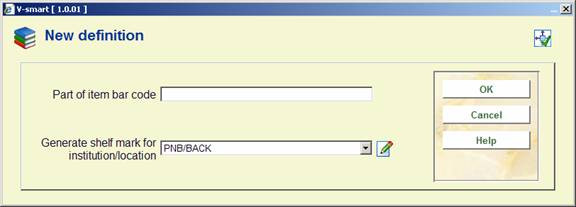
Part of item barcode: enter the digits of relevant part of the item barcode that you want to use.
Generate shelfmark for institution/location: select the required institution/location combination from the dropdown list.
: choose this option to set the start and end positions to be used. You can also specify whether or not this functionality is activated. An input form will be displayed:
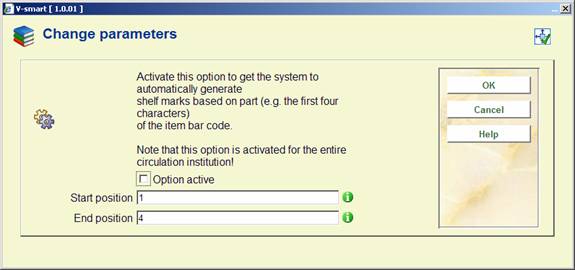
Note
Even though you can set the definitions at location level, whether or not this functionality is active is determined at the level of the meta institution for circulation.
Example
Locations are set up as follows:

When in AFO111 / Add Items / Add a new barcode while you are signed in to location NORTH, CEN, BD or SCH then the location field is not editable and the message Automatically assigned will appear:
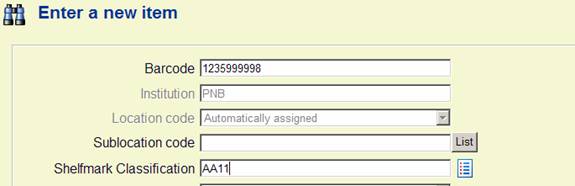
After saving the item information, you will see the correct location has been assigned automatically:

When you enter a barcode without a defined prefix, an error message will appear:

If you want to use this functionality, you must define a prefix for each location within your meta institution for circulation.
· Document control - Change History
|
Version |
Date |
Change description |
Author |
|
1.0 |
April 2008 |
creation |
|
|
2.0 |
September 2008 |
added info on related parameters; improved explanation for barcode option |
|